Are you tired of lagging in BGMI but don’t want to risk getting banned by using a GFX tool? Well, you’re in the right place! In this guide, I’ll show you how to fix BGMI lag without any GFX tools. Using GFX tools can sometimes lead to bans, as many players have experienced, including myself. So, let’s avoid that risk and focus on safe methods to improve your gameplay performance, especially if you’re using a low or mid-range device.
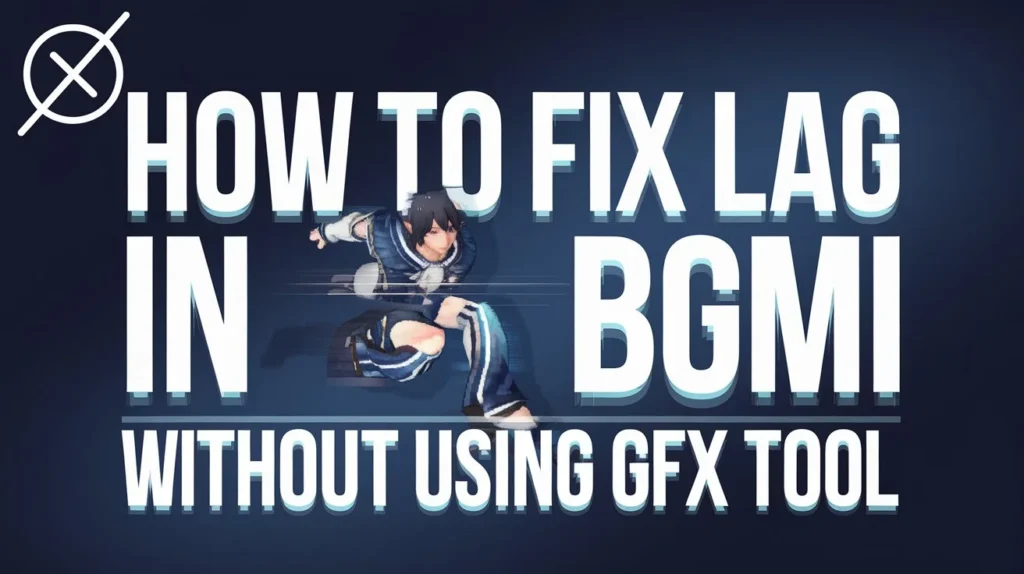
Why Does BGMI Lag?
Before jumping into the solution, let’s quickly talk about why the lag occurs. BGMI delay can be caused by many factors like poor device performance, limited RAM, low storage space or even weak internet connection. Knowing when your game speed is slowing down can help you deal with the problem more effectively.
Can You Fix Lag on a Low-End Device?
If you’re using a super low-end device (3GB RAM or less), fixing lag can be challenging. These devices simply don’t have enough power to run BGMI smoothly, but if you have a mid-range device, you’re in luck! With the right changes, you can reduce the lag significantly.
Now, let’s get into the step-by-step fixes.
Step-by-Step Guide to fix Lag in BGMI
Fix 1: Adjust Graphics Settings
Step 1: Open BGMI Settings
- Open BGMI and go to the settings menu.
Step 2: Lower Graphics Quality
- In the graphics settings, adjust all settings to the lowest quality. This means lowering the resolution, turning off shadows, and simplifying textures.
Why This Works
Lower graphics reduce the load on your device’s processor and RAM, making the game run smoother without heavy graphical demands.
Fix 2: Close Background Apps
Step 1: Check Background Processes
- Open your device’s settings and look for apps running in the background.
Step 2: Close Resource-Intensive Apps
- Shut down apps that are not essential while playing BGMI, like social media or other heavy applications.
Why This Works
Running multiple apps at once consumes your device’s memory and processing power, which can cause lag in BGMI.
Fix 3: Free Up Storage Space
Step 1: Open Storage Settings
- Go to your device’s settings and navigate to the storage section.
Step 2: Delete Unnecessary Files
- Clear out unused apps, photos, or videos that are taking up space.
Why This Works
Low storage can slow down overall device performance, including gaming. Ensuring there’s free space can help your device run more efficiently.
Fix 4: Use a Stable Internet Connection
Step 1: Connect to Wi-Fi
- Always use a stable Wi-Fi connection instead of mobile data for smoother gameplay.
Step 2: Test Internet Speed
- Ensure your internet speed is sufficient for online gaming. You can use apps like Speedtest to check.
Why This Works
A weak or unstable connection can cause lag, disconnections, or frame drops in BGMI. A strong Wi-Fi connection reduces these issues.
Fix 5: Restart Your Device
Step 1: Restart Before Playing
- Restart your phone before starting BGMI. This helps clear out temporary files and gives your device a fresh start.
Step 2: Keep Your Software Updated
- Ensure both your device’s operating system and BGMI are updated to the latest versions.
Why This Works
Updates often come with bug fixes and optimizations, which can significantly improve performance.
Fix 6: Disable Unnecessary Background Processes
Step 1: Check for Active Background Processes
- Look for any unnecessary background processes running on your device.
Step 2: Disable Them
- Disable any processes that aren’t essential to the game, like auto-sync or other services.
Why This Works
Disabling unnecessary processes frees up system resources, allowing your device to focus on running BGMI smoothly.
Fix 7: Use a Game Booster App
Step 1: Check for Built-In Game Booster
- Some devices come with built-in game booster apps that can optimize performance.
Step 2: Download a Third-Party Game Booster (If Needed)
- If your device doesn’t have a game booster, you can download one from the Play Store.
Why This Works
Game booster apps are designed to optimize system resources specifically for gaming, reducing lag and improving the overall performance.
Experiment and Find What Works Best for You
It’s important to note that the effectiveness of these tips will depend on your specific device and its specifications. Don’t be afraid to experiment with different settings to find the optimal balance between performance and visual quality. Try adjusting different combinations of settings and track how it impacts the game.
Conclusion
That’s the end of our guide on fixing lag in BGMI without using a GFX tool. No matter if your device is average or lower end, these tips should make your gameplay smoother. Just remember, the goal is to make your device run BGMI as well as it can. Try these suggestions and see which one works best for you!
Thank you for reading, and happy gaming!











